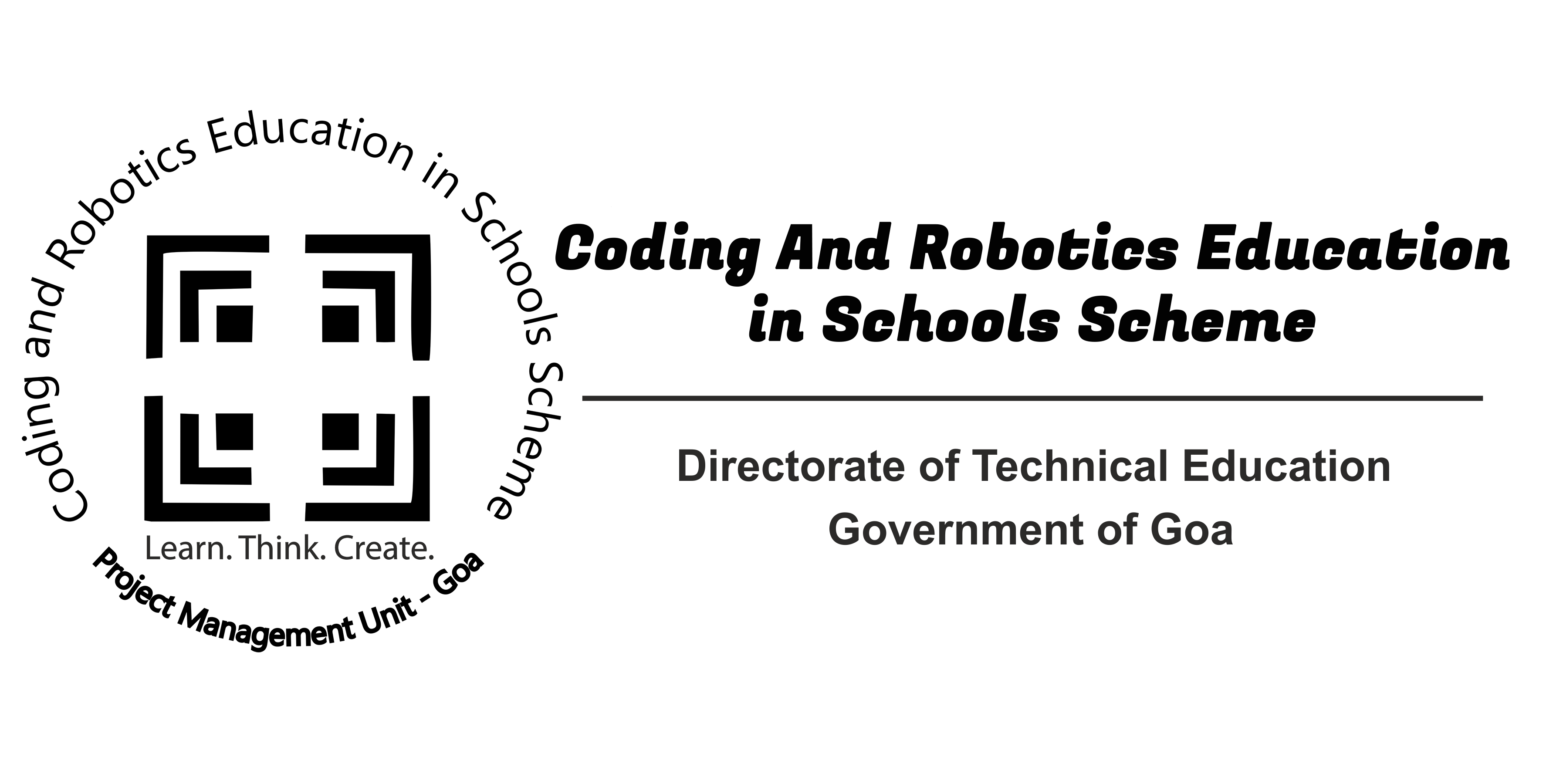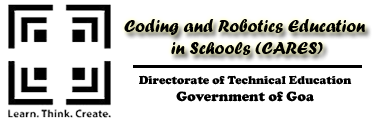GOVIN IDE
- Govin is an acronym for Gomantak Vishwa Integrated Development Environment
- It is a Block Based Programming tool.
- This is packaged in a self-contained installable desktop application for Linux.
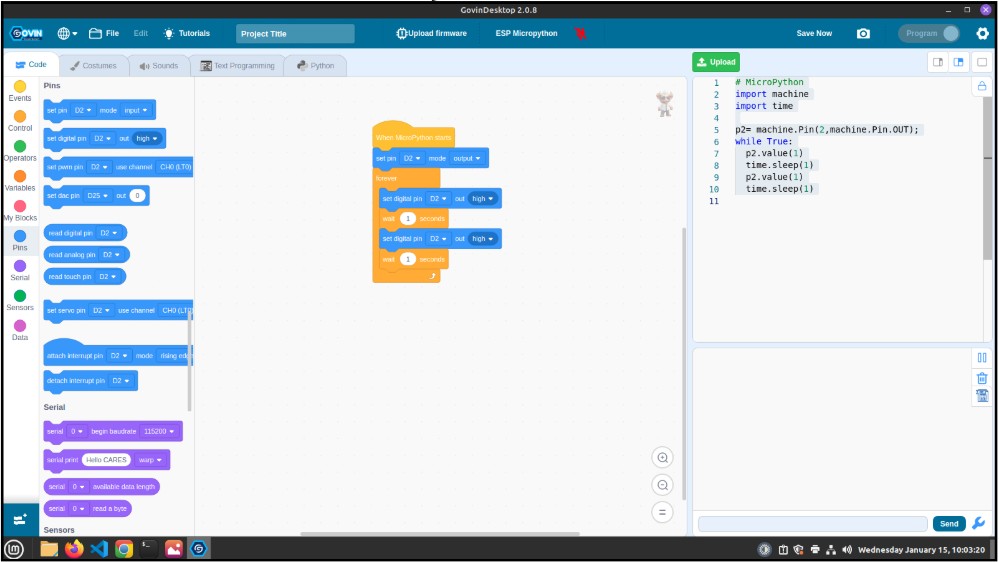


Features
- Block & Text-based programming support
- Student-friendly interface
- Pin Mapping
- Multilingual support
- Compatibility with various development boards.
- High-level support – microPython, C++ and Scratch
- Local AI/ML Widget for Offline Functionality.
- Custom blocks to support Robotic Hardware Kit components.
- Custom Firmware for student-friendly syntax
- In-built firmware flashing support
- Provision to add additional libraries to the microcontroller.
Installation Guide:
- Go to https://cares.goa.gov.in/govin-ide-setup/
- Click On Download Govin IDE Full Setup. This will redirect to a drive link. Download the full zip file from there.
- Cut and Paste the zip file in the Downloads folder. Extract it. To extract right click on the zip and select extract here.
- Ensure the system has a minimum free space of 5-6 GB.
- If your lab has internet, connect to the internet. Offline installation has been tested on Linux Mint 21.1. If the system packages have been corrupted, installation requires the internet to fix broken packages.
- To install Govin 2.x and update Fritzing, we need to run the script install.sh
- Make sure the script is executable by right clicking on it, and go to permissions, and select allow executing as program. Make sure the script is executable by right clicking on it, and go to permissions, and select allow executing as program.
To run the script, right-click in the extracted folder named AY202526
Type chmod + x install.sh
Refer:
Type . install.sh ([dot][space][install][dot][sh])
Refer:
When prompted type Yes to continue installation.
When prompted enter the Password of the system.
This will install Govin 2.x and update Fritzing, while removing Govin 1.x, its dependencies, and Pictoblox from the SBCs. Kindly wait till all the installation is finished. Can take a minimum 5 minutes or more.
In the end, the script will ask you to reboot the system. Type Y when asked for system Reboot. Kindly check the script execution for any errors before allowing the system to reboot.
System will now Reboot.
Once done, delete the downloaded zip and extracted folder to free up the space on your system.